how to add a song to imovie
How to Properly Add Music to iMovie Projects in Various Cases
As the native movie maker, iMovie may be free for Apple customers, but there is still a bit of a learning curve if you just start using it. It is well-known that iMovie enables you to edit background music on the timeline. However, many users do not understand how to add music to iMovie at all. Not to mention the audio source. This article will share a complete guide as well as more information.
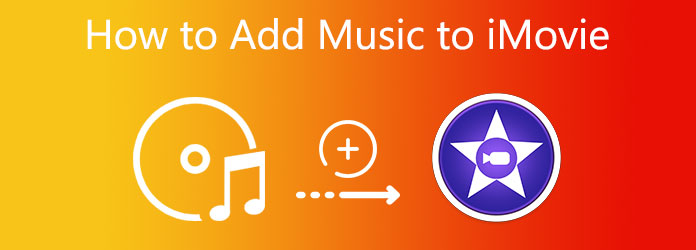
Add Music to iMovie
- Part 1: How to Add Music to iMovie
- Part 2: Best Alternative to iMovie to Add Music to Video
- Part 3: FAQs about Adding Music to iMovie
Part 1: How to Add Music to iMovie
Case 1: How to Add Music Track to iMovie on iPhone
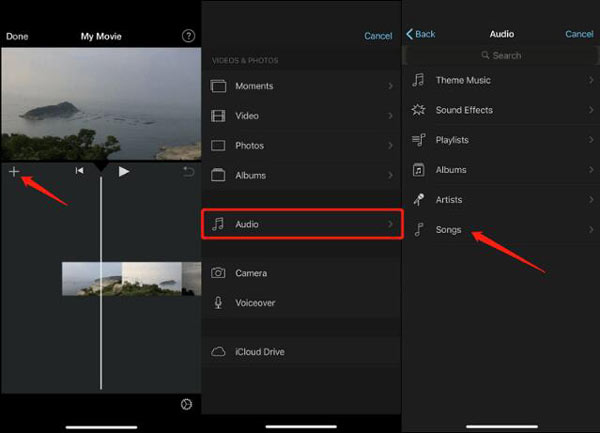
Step 1: Run iMovie app, and create a new project or open an exist project.
Step 2: Tap the + icon, select Audio on the context menu, and choose Songs.
Step 3: Browse the music and tap the + icon next to the desired one.
Case 2: How to Add Music Effect to iMovie on iPhone
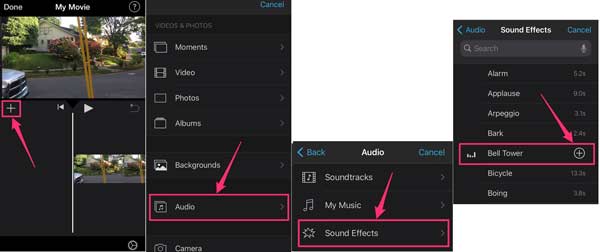
Step 1: Also create or open a movie project in iMovie app.
Step 2: Tap the + icon, select Audio and then choose Sound Effects.
Step 3: Press the sound effects to pre-listen to them. Then tap the + icon to add a music effect to iMovie immediately.
Note: The Songs option allows you to add music from iTunes to iMovie. The Sound Effects option only allows you to use the built-in effects in iMovie.
Case 3: How to Add Music to iMovie on Mac
Step 1: Run the iMovie app on your Mac, and open a project or create a new one.
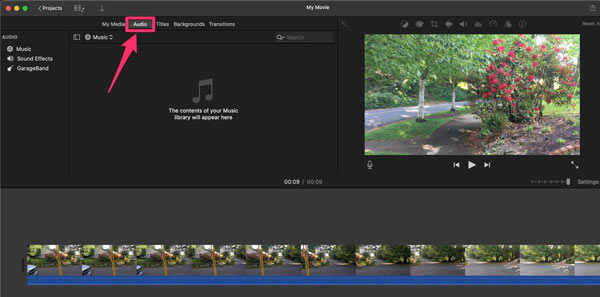
Step 2: Click the Audio menu on the top toolbar. Then you will get the supported sources, like Music, Sound Effects, GarageBand, and more. Select the proper one based on your situation.
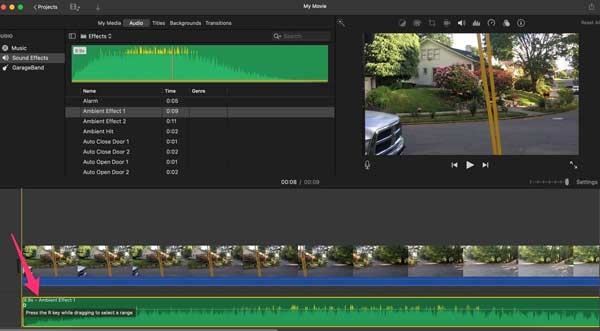
Step 3: Hover your cursor over a sound clip and you will get the play icon. Click it and pre-listen to the track.
Step 4: To add a background music clip to iMovie, drag it to the audio track on the timeline. Then you can edit the music and adjust the position.
Step 5: Finally, export the project with background music in iMovie.
Read
- How to Compress a Video Using iMovie
- How to Use iMovie to Split Screen
Part 2: Best Alternative to iMovie to Add Music to Video
iMovie is the easiest way to add music to video, but not the only option. Some people do not like iMovie. In such case, you can try AnyMP4 Video Converter Ultimate as an alternative solution. Moreover, compared to iMovie, it supports almost all audio formats.
Main Features of the Best Alternative to iMovie
- 1. Add background music to video in one click.
- 2. Optimize video and audio quality while editing.
- 3. Support a wide range of audio and video formats.
- 4. Export movies in high quality video files easily.
Needless to say, it is the best alternative to iMovie to add music to video on Windows and Mac.
How to Add Background Music to Video
Step 1: Create a project
Firstly, install the best alternative to iMovie to your computer. There are two versions, one for Windows and the other for Mac. Launch it and go to the MV window from the top bar. Go to the Theme tab, select a proper theme, and add your video clips on the storyboard. You can organize the clips and edit them with the toolbar above the storyboard.

Step 2: Add background music
After project making, go to the Setting tab next to Theme, and locate the Audio Track section. If you want to add background music in iMovie alternative while leaving the original sound, check both Keep original audio track and Background Music. Otherwise, uncheck the former and check the latter option.
To use the built-in music library, pull down the drop-down list and choose your favorite one. If you want to add your own music, click the + button and open it. You can also use Loop play, Fade in and Fade out effect on the background music by checking them.
Preview the movie in the built-in media player and adjust the Volume and Delay options on the left side. You can repeat this process for several times in order to get the desired effect.
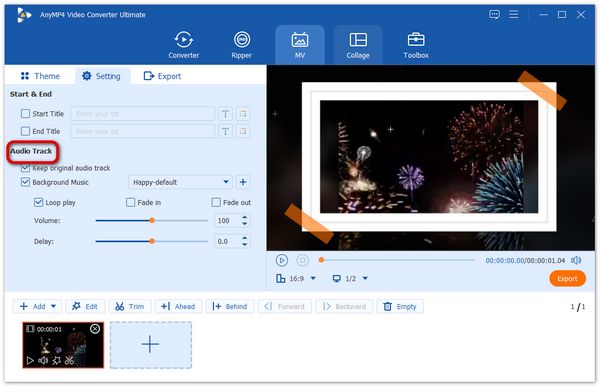
Step 3: Export movie project
As long as you are satisfied with the background music and the movie project, go to the Export tab to move on. Write down the file name in the Name field. Click the Folder button to set a specific folder for saving the output. Click the profile option under the media player panel, and set the output format and resolution. Finally, click on the Export button at bottom right side to save the video with background music without iMovie.
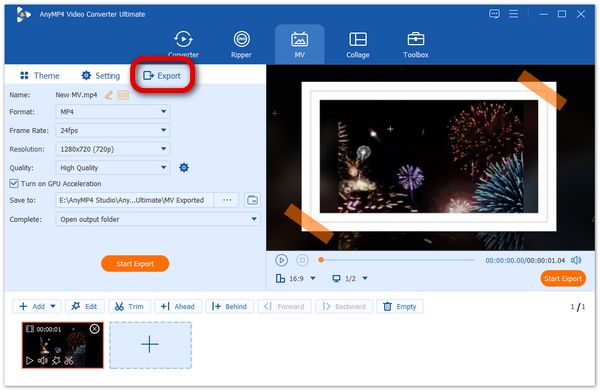
Part 3: FAQs about Adding Music to iMovie
Can I add iTunes music to iMovie?
You cannot use iTunes music in iMovie if you did not purchase it. The iTunes music streams purchased after 2009 are no longer protected by DRM. It means that you can add them to iMovie projects after purchasing.
Why cannot I add music to my iMovie?
iMovie only supports limited audio formats. You need to convert your music to supported formats before adding to iMovie.
Conclusion
Now, you should understand how to add music to iMovie when making movie projects on iPhone and Mac. Although iMovie is simple to use, some features are difficult to beginners. Following our guide, you will find the job is not hard at all. If iMovie is not available to you, AnyMP4 Video Converter Ultimate is a good alternative solution to apply background music. If you have other questions, please write them down below this post.
how to add a song to imovie
Source: https://www.anymp4.com/video-editing/how-to-add-music-to-imovie.html
Posted by: nelsontherip.blogspot.com

0 Response to "how to add a song to imovie"
Post a Comment